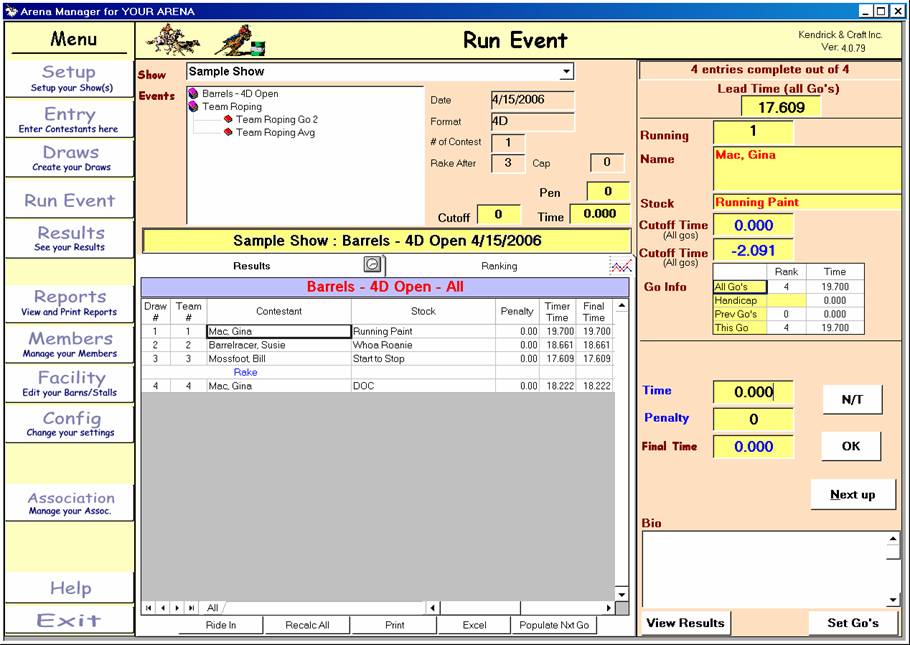
ARENA MANAGER MANUAL 11
TIMING EVENT
1. Run Event
a. When entering times, make sure correct draw is highlighted. Enter time in Time
box, then click on OK. Then either enter ALT-N or click on Next Up to get to the next team.
If
it is a No-Time, click on N/T then Next Up.
DO NOT CLICK N/T< THEN OK< THEN NEXT UP
this will put a time in of 0.00 and a status of OK,
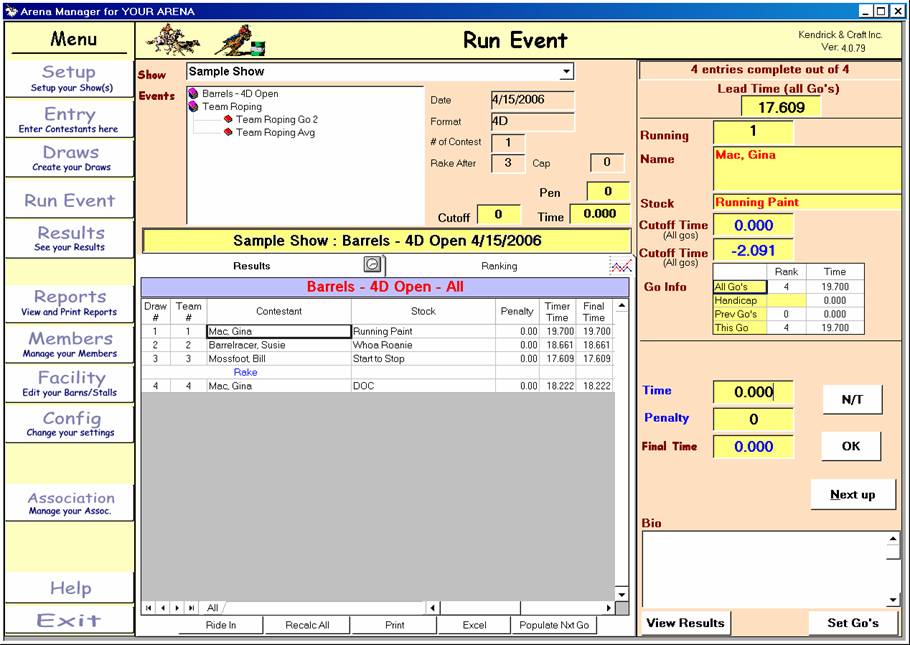
Time will be shown in the box right above where you entered the time. If it is a
cumulative time, all times will show in this box. If these boxes are not entered,
the time will not stick and will not be entered. At any time during timing the
event, you can click on Ranking above the entries and the contestant/ teams will be shown in
placing order.
b. When all teams have been completed and you are ready to do to the 2nd go round, If you have built the auto go’s at the setup , when all teams have either a time/OK, or a No Time N/T, the program will build the teams for the next Go
If you are building yours Go’s and or Averages manually
Go to the Set Go’s in the bottom right-hand corner.
Click on the class you want to make a second go.
Click on Only Entries w/Valid Time if a “progressive “ event, must have a time/score to advance to the next go
Click on Load Contestants
Go to Assign Go Location and click the class in which you are making
the second go, when yellow is shown, then click on the white blank above
and enter the name, i.e., “Open—2nd Go.” Make sure the date is the current date.
Go to Selection in upper right-hand corner. Enter number of teams
coming back to the second go round if 50 percent back. If all teams are coming back, accept the number shown in the box.
Click on Load
In the bottom right-hand corner, select draw order
Click on Create Go
Go back to Run Event and click on the 2nd Go of the Primary Event and
Continue timing as you did in the first go round.
Creating the Top 10. When all teams have been completed and you are ready to
To Do a Top “n” round, go to the Set Go’s in the bottom right-hand corner.
iii. Click on Load Contestants. .
iv. Go to Assign Go Location and click the class in which you are making
the second go, then enter the name, i.e., “Open—Top 10.” Make sure the
date is the current date.
v. Go to Selection in upper right-hand corner. Check the Top N and enter
10.
vi. Click on Load.
vii. In the bottom right-hand corner, click on “Highest to Lowest.”
viii. Click on Create Go
This requires YOU to know what your “RULES” are, and practice using the program to produce the result that you are expecting. The results produced from the Go’s and Average routines, will vary widely depending on the selectors you use to set up the functions. PRACTICE !!
NOTES ________________________________________________________________________
________________________________________________________________________
________________________________________________________________________
________________________________________________________________________
________________________________________________________________________
________________________________________________________________________
________________________________________________________________________
________________________________________________________________________
________________________________________________________________________
________________________________________________________________________
________________________________________________________________________
________________________________________________________________________